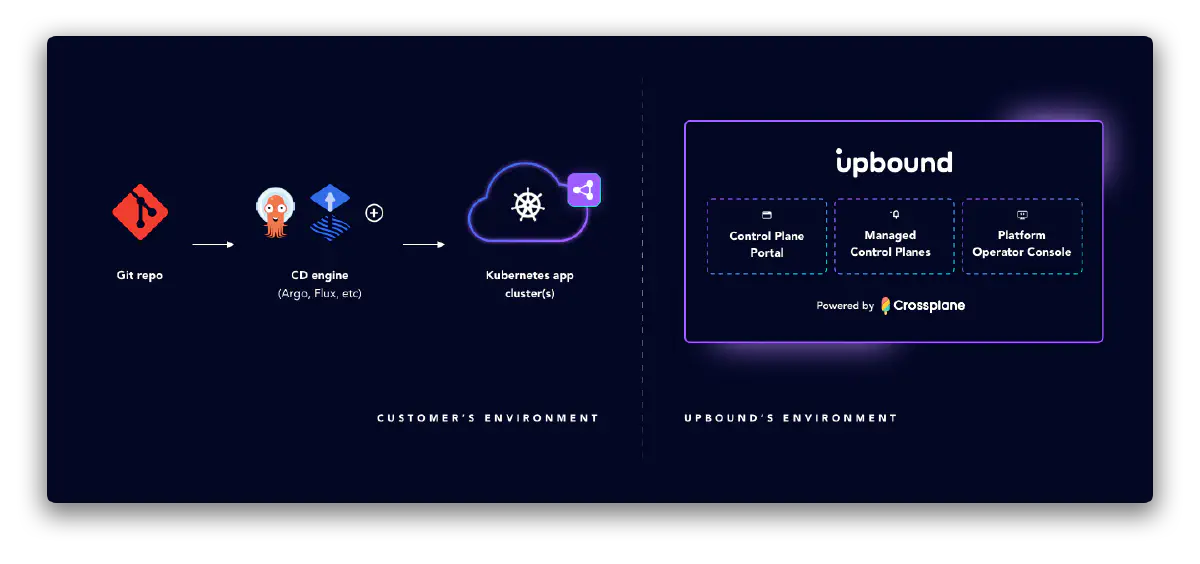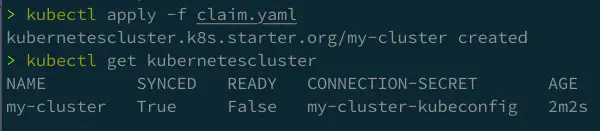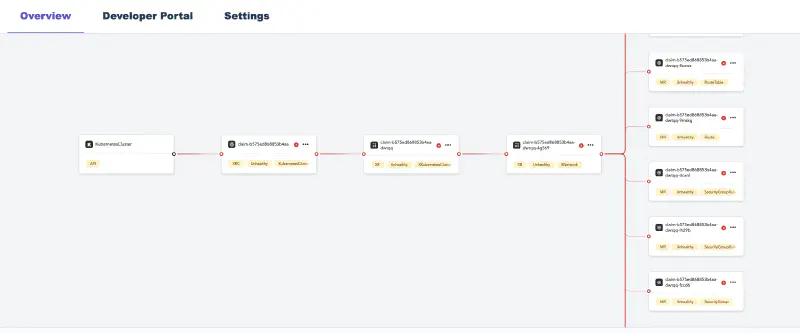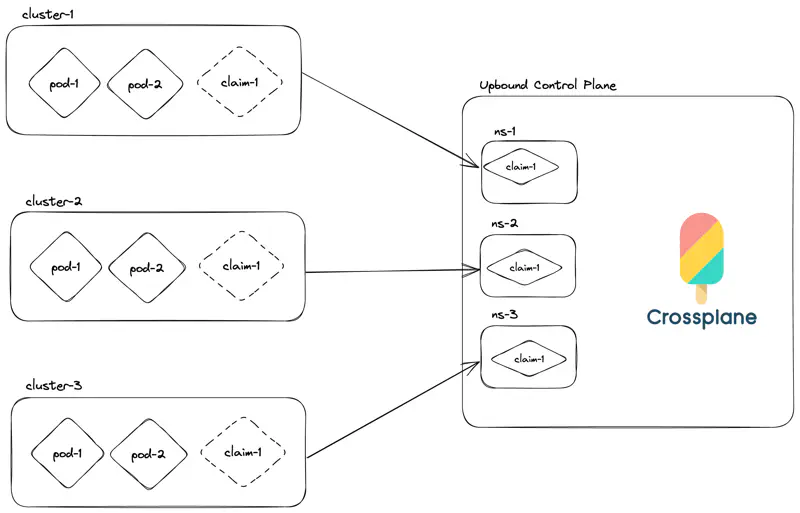Upbound’s Managed Control Plane Connector (MCP Connector) allows you to make a control plane’s APIs available on an app cluster. MCP Connector is for users coming from open source Crossplane and who treated Crossplane as an add-on to an existing Kubernetes application cluster. In that world, users could interact with Crossplane APIs from the same cluster they deploy their applications to. This model breaks when users move their Crossplane instances into a managed solution in Upbound.
MCP Connector connects Kubernetes application clusters—running outside of Upbound–to your managed control planes running in Upbound. This allows you to interact with your managed control plane’s API right from the app cluster. The claim APIs you define via CompositeResourceDefinitions are available alongside Kubernetes workload APIs like Pod. In effect, MCP Connector providers the same experience as a locally installed Crossplane.
Managed control plane connector operations
The MCP Connector creates an APIService resource in your
Kubernetes cluster for every claim API in your control plane. Your
Kubernetes cluster sends every request for the claim API to the MCP Connector. The MCP Connector
makes the request to the Upbound control plane it’s connected to.
The claim APIs are available in your Kubernetes cluster just like all native Kubernetes API.
Installation
With the up CLI
Log in with the up CLI:
up login
Connect your app cluster to a namespace in an Upbound managed control plane with up controlplane connector install <control-plane-name> <namespace-to-sync-to>. This command creates a user token and installs the MCP Connector to your cluster. It’s recommended you create a values file called connector-values.yaml and provide the following below. Select the tab according to which environment your managed control plane is running in.
upbound:
# This is your org account in Upbound e.g. the name displayed after executing `up org list`
account: <ORG_ACCOUNT>
# This is a personal access token generated in the Upbound Console
token: <PERSONAL_ACCESS_TOKEN>
spaces:
# If your MCP is running in Upbound's GCP Cloud Space, else use upbound-aws-us-east-1.space.mxe.upbound.io
host: "upbound-gcp-us-west-1.space.mxe.upbound.io"
insecureSkipTLSVerify: true
controlPlane:
# The name of the MCP you want the Connector to attach to
name: <CONTROL_PLANE_NAME>
# The control plane group the MCP resides in
group: <CONTROL_PLANE_GROUP>
# The namespace within the MCP to sync claims from the app cluster to. NOTE: This must be created before you install the connector.
claimNamespace: <NAMESPACE_TO_SYNC_TO>
Create a kubeconfig for the managed control plane. Write it to a secret in the cluster where you plan to install the MCP Connector to. Reference this secret in the spaces.controlPlane.kubeconfigSecret field below.
spaces:
controlPlane:
# The namespace within the MCP to sync claims from the app cluster to. NOTE: This must be created before you install the connector.
claimNamespace: <NAMESPACE_TO_SYNC_TO>
kubeconfigSecret:
name: my-controlplane-kubeconfig
key: kubeconfig
Provide the values file above when you run the CLI command:
up controlplane connector install my-control-plane my-app-ns-1 --file=connector-values.yaml
The Claim APIs from your managed control plane are now visible in the cluster. You can verify this with kubectl api-resources.
kubectl api-resources
With Helm
The MCP Connector is also available as a Helm chart, available at oci://xpkg.upbound.io/spaces-artifacts/mcp-connector.
Install the MCP Connector Helm chart with helm install. Make sure to update the chart values with your own. It’s recommended you create a values file called connector-values.yaml and provide the following below. Select the tab according to which environment your managed control plane is running in.
upbound:
# This is your org account in Upbound e.g. the name displayed after executing `up org list`
account: <ORG_ACCOUNT>
# This is a personal access token generated in the Upbound Console
token: <PERSONAL_ACCESS_TOKEN>
spaces:
# If your MCP is running in Upbound's GCP Cloud Space, else use upbound-aws-us-east-1.space.mxe.upbound.io
host: "upbound-gcp-us-west-1.space.mxe.upbound.io"
insecureSkipTLSVerify: true
controlPlane:
# The name of the MCP you want the Connector to attach to
name: <CONTROL_PLANE_NAME>
# The control plane group the MCP resides in
group: <CONTROL_PLANE_GROUP>
# The namespace within the MCP to sync claims from the app cluster to. NOTE: This must be created before you install the connector.
claimNamespace: <NAMESPACE_TO_SYNC_TO>
Create a kubeconfig for the managed control plane. Write it to a secret in the cluster where you plan to install the MCP Connector to. Reference this secret in the spaces.controlPlane.kubeconfigSecret field below.
spaces:
controlPlane:
# The namespace within the MCP to sync claims from the app cluster to. NOTE: This must be created before you install the connector.
claimNamespace: <NAMESPACE_TO_SYNC_TO>
kubeconfigSecret:
name: my-controlplane-kubeconfig
key: kubeconfig
Provide the values file above when you helm install the MCP Connector:
helm install --wait mcp-connector oci://xpkg.upbound.io/spaces-artifacts/mcp-connector -n kube-system -f connector-values.yaml
Uninstall
With the up CLI
Disconnect an app cluster that you prior installed the MCP connector on by running the following:
up ctp connector uninstall <namespace>
This command uninstalls the helm chart for the MCP connector from an app cluster. It moves any claims in the app cluster into the managed control plane at the specified namespace.
With Helm
You can uninstall MCP connector with Helm by running the following:
helm uninstall mcp-connector
Example usage
This example creates a control plane using Configuration EKS. KubernetesCluster is available as a claim API in your control plane. The following is an example object you can create in your control plane.
apiVersion: k8s.starter.org/v1alpha1
kind: KubernetesCluster
metadata:
name: my-cluster
namespace: default
spec:
id: my-cluster
parameters:
nodes:
count: 3
size: small
services:
operators:
prometheus:
version: "34.5.1"
writeConnectionSecretToRef:
name: my-cluster-kubeconfig
After connecting your Kubernetes app cluster to the managed control plane, you can create the KubernetesCluster object in your
app cluster. Although your local cluster has an Object, the actual resources is in your managed control plane inside Upbound.
# Applying the claim YAML above.
# kubectl is set up to talk with your Kubernetes cluster.
kubectl apply -f claim.yaml
Once Kubernetes creates the object, view the console to see your object.
You can interact with the object through your cluster just as if it lives in your cluster.
Connect multiple app clusters to a managed control plane
Claims are store in a unique namespace in the Upbound managed control plane. Every cluster creates a new MCP namespace.
There’s no limit on the number of clusters connected to a single control plane. Control plane operators can see all their infrastructure in a central control plane.
Without using managed control planes and MCP Connector, users have to install Crossplane and providers for cluster. Each cluster requires configuration for providers with necessary credentials. With a single control plane where multiple clusters connected through Upbound tokens, you don’t need to give out any cloud credentials to the clusters.